Software updates
Prepare Flash Drive
To prepare a flash drive.
First format the flash drive to FAT32 File system.
Insert the flash drive into a USB port on the computer.
Right click the flash drive icon.
Select “Format…
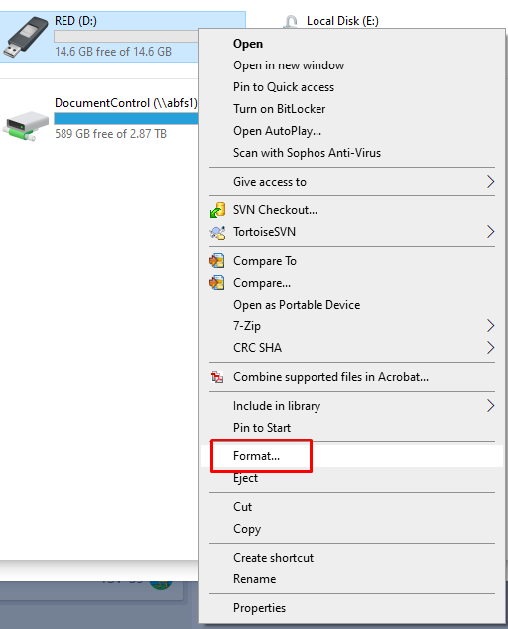
Select “FAT32” for the File system type.
It may say FAT32 (default), depending upon the PC settings.
Volume label can be any text, we recommend “Anton Bauer”.
Click “Start”.
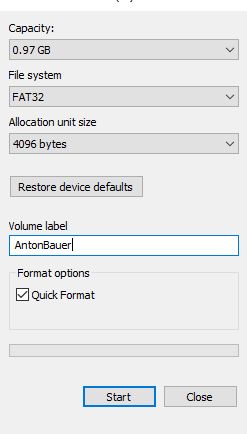
You may receive warning – click “OK”.
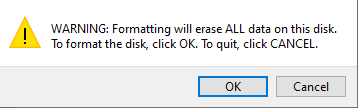
When formatting the drive is complete, click “OK” on the pop-up.
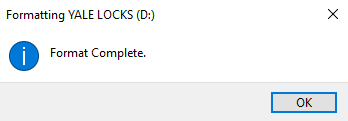
Obtain and Prepare the Update File
To obtain the update file, visit www.antonbauer.com.
Navigate the web site to find your product.
Scroll down the page to find the download section.
Obtain the update file, in the following format: salt-e_dog_app_vNNN_svnNNN.zip.

Copy the file to the root directory of the flash drive.
Open the service panel on the front of the Salt-E Dog.
Plug Flash Drive into the USB port.
Navigate to Settings tab and click the “Update Firmware" button.
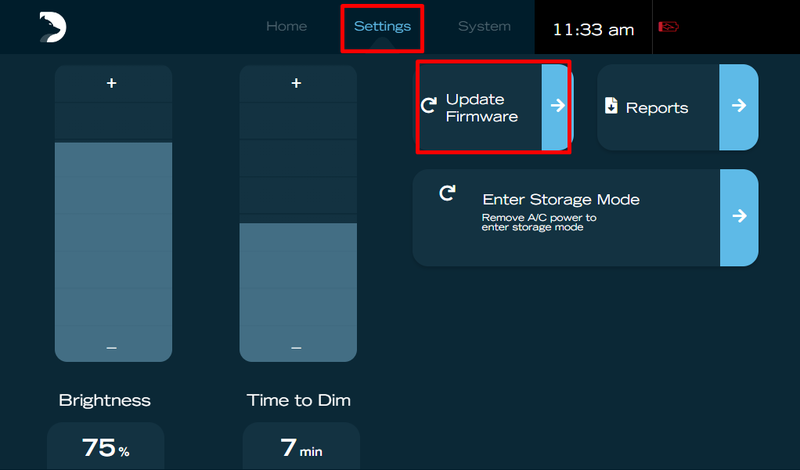
Click the “Update Firmware” button.
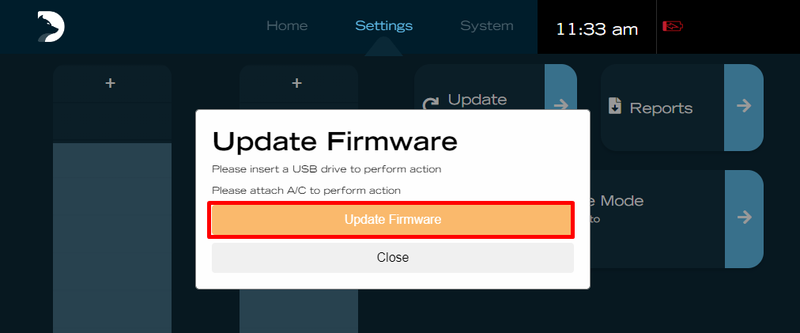
Wait for the process to complete.
When the process completes, the system will reboot.